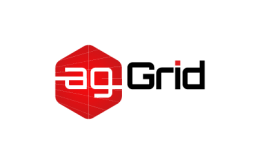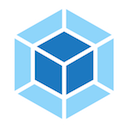Configuration
Out of the box, webpack won't require you to use a configuration file. However, it will assume the entry point of your project is src/index and will output the result in dist/main.js minified and optimized for production.
Usually your projects will need to extend this functionality, for this you can create a webpack.config.js file in the root folder and webpack will automatically use it.
All the available configuration options are specified below.
New to webpack? Check out our guide to some of webpack's core concepts to get started!
Use different configuration file
If for some reason you want to use different configuration file depending on certain situations you can change this via command line by using the --config flag.
package.json
"scripts": {
"build": "webpack --config prod.config.js"
}Options
Click on the name of each option in the configuration code below to jump to the detailed documentation. Also note that the items with arrows can be expanded to show more examples and, in some cases, more advanced configuration.
Notice that throughout the configuration we use Node's built-in path module and prefix it with the __dirname global. This prevents file path issues between operating systems and allows relative paths to work as expected. See this section for more info on POSIX vs. Windows paths.
webpack.config.js
const path = require('path');
module.exports = {
// Chosen mode tells webpack to use its built-in optimizations accordingly.
// defaults to ./src
// Here the application starts executing
// and webpack starts bundling
// options related to how webpack emits results
path: path.resolve(__dirname, "dist"), // string
// the target directory for all output files
// must be an absolute path (use the Node.js path module)
// the filename template for entry chunks
// the url to the output directory resolved relative to the HTML page
library: "MyLibrary", // string,
// the name of the exported library
// the type of the exported library
},
module: {
// configuration regarding modules
rules: [
// rules for modules (configure loaders, parser options, etc.)
{
test: /\.jsx?$/,
include: [
path.resolve(__dirname, "app")
],
exclude: [
path.resolve(__dirname, "app/demo-files")
],
// these are matching conditions, each accepting a regular expression or string
// test and include have the same behavior, both must be matched
// exclude must not be matched (takes preferrence over test and include)
// Best practices:
// - Use RegExp only in test and for filename matching
// - Use arrays of absolute paths in include and exclude
// - Try to avoid exclude and prefer include
issuer: { test, include, exclude },
// conditions for the issuer (the origin of the import)
enforce: "pre",
enforce: "post",
// flags to apply these rules, even if they are overridden (advanced option)
loader: "babel-loader",
// the loader which should be applied, it'll be resolved relative to the context
options: {
presets: ["es2015"]
},
// options for the loader
},
{
test: /\.html$/,
use: [
// apply multiple loaders and options
"htmllint-loader",
{
loader: "html-loader",
options: {
/ ... /
}
}
]
},
{ oneOf: [ / rules / ] },
// only use one of these nested rules
{ rules: [ / rules / ] },
// use all of these nested rules (combine with conditions to be useful)
{ resource: { and: [ / conditions / ] } },
// matches only if all conditions are matched
{ resource: { or: [ / conditions / ] } },
{ resource: [ / conditions / ] },
// matches if any condition is matched (default for arrays)
{ resource: { not: / condition / } }
// matches if the condition is not matched
],
},
resolve: {
// options for resolving module requests
// (does not apply to resolving to loaders)
modules: [
"node_modules",
path.resolve(__dirname, "app")
],
// directories where to look for modules
extensions: [".js", ".json", ".jsx", ".css"],
// extensions that are used
alias: {
// a list of module name aliases
"module": "new-module",
// alias "module" -> "new-module" and "module/path/file" -> "new-module/path/file"
"only-module$": "new-module",
// alias "only-module" -> "new-module", but not "only-module/path/file" -> "new-module/path/file"
"module": path.resolve(__dirname, "app/third/module.js"),
// alias "module" -> "./app/third/module.js" and "module/file" results in error
// modules aliases are imported relative to the current context
},
},
performance: {
maxAssetSize: 200000, // int (in bytes),
maxEntrypointSize: 400000, // int (in bytes)
assetFilter: function(assetFilename) {
// Function predicate that provides asset filenames
return assetFilename.endsWith('.css') || assetFilename.endsWith('.js');
}
},
// enhance debugging by adding meta info for the browser devtools
// source-map most detailed at the expense of build speed.
context: __dirname, // string (absolute path!)
// the home directory for webpack
// the entry and module.rules.loader option
// is resolved relative to this directory
// the environment in which the bundle should run
// changes chunk loading behavior and available modules
// Don't follow/bundle these modules, but request them at runtime from the environment
// lets you precisely control what bundle information gets displayed
devServer: {
proxy: { // proxy URLs to backend development server
'/api': 'http://localhost:3000'
},
contentBase: path.join(__dirname, 'public'), // boolean | string | array, static file location
compress: true, // enable gzip compression
historyApiFallback: true, // true for index.html upon 404, object for multiple paths
hot: true, // hot module replacement. Depends on HotModuleReplacementPlugin
https: false, // true for self-signed, object for cert authority
noInfo: true, // only errors & warns on hot reload
// ...
},
plugins: [
// ...
],
// list of additional plugins
webpack applies configuration defaults after plugins defaults are applied.
Want to rapidly generate webpack configuration file for your project requirements with few clicks away.
Generate Custom Webpack Configuration is an interactive portal you can play around by selecting custom webpack configuration options tailored for your frontend project. It automatically generates a minimal webpack configuration based on your selection of loaders/plugins, etc.
Or use webpack-cli's init command that will ask you a couple of questions before creating a configuration file.
npx webpack-cli initYou might be prompted to install
@webpack-cli/initif it is not yet installed in the project or globally.
After running
npx webpack-cli inityou might get more packages installed to your project depending on the choices you've made during configuration generation.
npx webpack-cli init
ℹ INFO For more information and a detailed description of each question, have a look at https://github.com/webpack/webpack-cli/blob/master/INIT.md
ℹ INFO Alternatively, run `webpack(-cli) --help` for usage info.
? Will your application have multiple bundles? No
? Which module will be the first to enter the application? [default: ./src/index]
? Which folder will your generated bundles be in? [default: dist]:
? Will you be using ES2015? Yes
? Will you use one of the below CSS solutions? No
+ babel-plugin-syntax-dynamic-import@6.18.0
+ uglifyjs-webpack-plugin@2.0.1
+ webpack-cli@3.2.3
+ @babel/core@7.2.2
+ babel-loader@8.0.4
+ @babel/preset-env@7.1.0
+ webpack@4.29.3
added 124 packages from 39 contributors, updated 4 packages and audited 25221 packages in 7.463s
found 0 vulnerabilities
Congratulations! Your new webpack configuration file has been created!createapp.dev - create a webpack configuration in your browser is an online tool for creating custom webpack configuration. It allows you to select various features that will be combined and added to resulting configuration file. Also, it generates an example project based on provided webpack configuration that you can review in your browser and download.